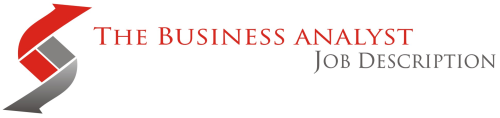Landing a business analyst role today requires more than just understanding business processes. With data-driven decision-making at the forefront of every organization, business analyst excel interview questions have become increasingly sophisticated and practical.
Whether you’re a fresh graduate stepping into your first business analyst role or an experienced professional looking to advance your career, mastering Excel is no longer optional. Recent industry surveys show that 89% of business analyst job postings specifically mention Excel proficiency as a core requirement, with many companies conducting hands-on Excel assessments during the interview process.
This comprehensive guide covers over 50 carefully curated Excel interview questions that business analyst candidates encounter most frequently. From fundamental formulas to complex pivot table scenarios, we’ll walk through real interview questions with step-by-step solutions that hiring managers expect to see.
What sets this guide apart is its focus on practical business scenarios rather than theoretical knowledge. You’ll find actual case studies, data cleaning challenges, and analytical problems that mirror the day-to-day responsibilities of a business analyst. Each question includes not just the answer, but the reasoning behind it and alternative approaches you might consider.
Table of Contents
- 1. Essential Excel Skills for Business Analysts
- 2. Fundamental Excel Interview Questions
- 3. Intermediate to Advanced Formula Questions
- 4. VLOOKUP vs XLOOKUP + Lookup Function Mastery
- 5. Pivot Tables + Data Analysis Interview Questions
- 6. Business Analyst Excel Case Studies
- 7. Interview Preparation + Expert Tips
1. Essential Excel Skills for Business Analysts
This section establishes the foundation by outlining the core Excel competencies that every business analyst should master. We’ll explore how these skills align with typical BA responsibilities and what interviewers prioritize when evaluating candidates.
Before diving into specific interview questions, it’s crucial to understand what Excel skills matter most for business analyst roles. Unlike general office users who might use Excel for simple calculations, business analysts leverage Excel as a comprehensive analytical tool for requirements gathering, data modeling, and stakeholder communication.
Core Excel Competencies Expected in BA Interviews
Modern business analyst positions require a strategic approach to Excel usage. Hiring managers look for candidates who can demonstrate proficiency across four key areas: data manipulation, analytical functions, visualization capabilities, and process documentation.
Data Manipulation Skills form the foundation of BA Excel expertise. This includes cleaning messy datasets, standardizing information formats, and preparing data for analysis. During interviews, you’ll often encounter scenarios involving incomplete customer records, inconsistent date formats, or duplicate entries that need resolution.
The second critical area involves Advanced Formula Construction. Business analysts must go beyond basic SUM and AVERAGE functions to create complex logical structures using nested IF statements, lookup functions, and array formulas. These skills become essential when building requirements traceability matrices, calculating business metrics, or performing gap analyses.
Data Visualization and Reporting represents another crucial competency. BAs frequently create executive dashboards, trend analyses, and comparative reports. Interview questions often test your ability to choose appropriate chart types, create dynamic visualizations, and present insights that non-technical stakeholders can easily understand.
Finally, Process Documentation and Modeling skills distinguish exceptional BA candidates. This involves using Excel to create process flowcharts, document business rules, track project progress, and maintain requirements documentation. Many interviews include scenario-based questions where you must demonstrate how Excel supports the entire business analysis lifecycle.
Skill Progression Framework
Understanding where your Excel skills fit within the progression framework helps target your preparation efforts effectively. Most BA interview processes evaluate candidates across three proficiency levels:
- Foundational Level encompasses basic navigation, simple formulas, and standard formatting. While these skills alone won’t secure a BA position, demonstrating smooth execution of fundamental tasks shows professional competence and attention to detail.
- Intermediate Level involves complex formulas, basic pivot tables, and data validation techniques. This level typically satisfies requirements for junior BA positions and forms the baseline expectation for most interview scenarios.
- Advanced Level includes sophisticated data modeling, macro creation, and integration with other analytical tools. Senior BA positions often require these capabilities, especially in data-heavy industries like finance, healthcare, or technology.
Excel’s Role in the Business Analyst Toolkit
Excel serves as the universal language between technical and business teams. Unlike specialized BA tools that require extensive training, Excel provides an accessible platform for collaboration across different organizational levels. During interviews, emphasize how you’ve used Excel to bridge communication gaps and facilitate stakeholder alignment.
Consider Excel’s integration capabilities with other business analysis tools. Modern BA work often involves extracting data from enterprise systems, analyzing it in Excel, and presenting findings through various channels. Interview questions frequently explore your understanding of Excel’s limitations and when to transition to more powerful analytical platforms.
The versatility of Excel makes it particularly valuable for requirements management. From creating user story templates to tracking acceptance criteria, Excel provides the flexibility needed for iterative requirements development. Many interview scenarios test your ability to adapt Excel for project management and requirements documentation purposes.
Perhaps most importantly, Excel serves as a rapid prototyping tool for business solutions. Before investing in complex system implementations, BAs often create Excel-based models to test business logic and validate assumptions. This capability becomes especially relevant during case study portions of interviews where you need to demonstrate problem-solving approaches quickly.
2. Fundamental Excel Interview Questions
This section covers the foundational Excel questions that establish your basic competency as a business analyst. These questions test core skills like navigation, simple formulas, data formatting, and basic charting that form the building blocks for more complex analytical work.
Fundamental Excel questions in business analyst interviews serve as gatekeepers. While they might seem basic, interviewers use these questions to assess your efficiency, accuracy, and understanding of Excel best practices. Many candidates stumble here not because they lack knowledge, but because they overlook the business context behind each question.
The questions in this section represent real scenarios business analysts encounter daily. From cleaning stakeholder data to creating simple visualizations for executive presentations, these fundamentals form the foundation of professional BA work. Pay attention to the reasoning behind each answer, as interviewers often follow up with “why” questions to test your analytical thinking.
Navigation and Interface Mastery
Q1: How would you quickly navigate to cell Z500 in a large dataset, and why is this important for business analysts?
Press Ctrl + G to open the Go To dialog box, type Z500, and press Enter. This method is far more efficient than scrolling or using the arrow keys.
For business analysts working with large datasets containing thousands of customer records or financial transactions, efficient navigation saves significant time and reduces errors. Alternative methods include clicking the Name Box and typing the cell reference directly, or using Ctrl + F to find specific values and then navigating to their locations.
Q2: Explain the difference between absolute and relative cell references using a business scenario.
Relative references change when copied to other cells, while absolute references remain fixed. Consider calculating commission rates for a sales team where the commission percentage is stored in cell B1.
When using the formula =C2*$B$1 (absolute reference to B1), you can copy this formula down to calculate commissions for all salespeople without the reference changing. Without the dollar signs, the reference would shift to B2, B3, etc., causing incorrect calculations. This concept is crucial when creating financial models or standardized business calculations that reference master data.
Q3: What keyboard shortcut would you use to select an entire column of data, and when might a business analyst need this?
Ctrl + Shift + Down Arrow selects from the current cell to the end of the data range in that column. Business analysts frequently use this when applying formulas to entire datasets, such as calculating total order values for all customer transactions or applying data validation rules to complete customer ID columns. This shortcut is particularly valuable when working with dynamic datasets where the number of records varies monthly or quarterly.
Basic Formula Construction and Logic
Q4: Create a formula to calculate the percentage change in monthly sales between January ($50,000) and February ($65,000).
The formula is =(B2-A2)/A2*100, where A2 contains January sales and B2 contains February sales. This calculates to (65,000-50,000)/50,000*100 = 30%.
Business analysts frequently calculate percentage changes for KPI reporting, budget variance analysis, and trend identification. Understanding this formula is essential for creating month-over-month, quarter-over-quarter, and year-over-year comparisons that stakeholders expect in business reports.
Q5: How would you handle a SUM formula that needs to ignore error values in the data range?
Use the AGGREGATE function: =AGGREGATE(9,6,A1:A10). The number 9 represents SUM, and 6 tells Excel to ignore error values. This is particularly important for business analysts working with imported data that may contain #DIV/0!, #N/A, or other error values.
Unlike SUMIF combined with ISERROR, AGGREGATE handles multiple error types automatically and maintains better performance with large datasets. This function becomes invaluable when creating reports from multiple data sources with varying data quality.
Q6: Explain when you would use COUNT, COUNTA, or COUNTBLANK in business analysis.
COUNT counts cells containing numbers only, COUNTA counts all non-empty cells regardless of content type, and COUNTBLANK counts empty cells.
In business analysis, COUNT is useful for counting completed surveys with numeric responses, COUNTA helps determine response rates by counting all submitted forms (including text responses), and COUNTBLANK identifies missing data points that need follow-up. For example, when analyzing customer feedback forms, COUNTA tells you total responses received, while COUNTBLANK reveals incomplete submissions requiring stakeholder attention.
Data Formatting and Validation
Q7: How would you ensure that users can only enter dates between January 1, 2024, and December 31, 2024, in a specific column?
Select the column, go to Data > Data Validation, choose “Date” as the validation criteria, set “between” as the condition, and enter the start date (1/1/2024) and end date (12/31/2024). Add an input message like “Please enter a date in 2024” and an error alert explaining valid date ranges. This validation is crucial for business analysts managing project timelines, budget periods, or compliance reporting, where date accuracy directly impacts business decisions.
Set a custom error message that guides users toward correct data entry rather than simply rejecting their input.
Q8: What’s the most efficient way to apply consistent number formatting across multiple worksheets in a workbook?
Select all relevant worksheets by holding Ctrl and clicking each sheet tab, then apply formatting once to affect all selected sheets simultaneously. Alternatively, create a custom number format and apply it consistently.
For business analysts managing monthly reports across multiple departments or regions, this ensures a standardized presentation for executive reviews. Custom formats like #,##0.00_);(#,##0.00) display positive numbers normally and negative numbers in parentheses, which aligns with standard financial reporting conventions.
Q9: How would you remove duplicate customer records while preserving the most recent entry for each customer?
Sort the data by Customer ID and then by Date (most recent first), then use Data > Remove Duplicates, selecting only the Customer ID column as the criteria. This keeps the first occurrence (most recent due to sorting) of each customer.
Business analysts frequently encounter this scenario when consolidating customer databases from multiple sources or cleaning CRM exports. Always create a backup copy before removing duplicates, and use Conditional Formatting > Highlight Cells Rules > Duplicate Values first to review what will be removed.
Basic Charting and Visualization
Q10: When would you choose a column chart versus a line chart for presenting business data?
Use column charts for comparing discrete categories (like sales by product line or department performance) and line charts for showing trends over time (like monthly revenue growth or customer acquisition rates).
Column charts emphasize the magnitude of differences between categories, while line charts highlight patterns and trends. Analyst’s should assess their audience’s needs: executives often prefer line charts for strategic trend discussions, while operational managers may need column charts for comparative performance analysis. Mixed chart types can be effective when showing both categorical comparisons and time-based trends simultaneously.
Q11: How would you create a chart that updates automatically when new data is added to your source range?
Convert your data range to a Table (Ctrl + T) before creating the chart, or use dynamic named ranges with formulas like =OFFSET($A$1,0,0,COUNTA($A:$A),1). Tables automatically expand when new data is added, and charts based on tables update accordingly. This is essential for business analysts creating executive dashboards or automated reports that stakeholders expect to remain current without manual intervention.
Dynamic charts reduce maintenance overhead and ensure stakeholders always see the most recent data in their regular business reviews.
Q12: What considerations should guide your choice of chart colors in business presentations?
Choose colors that align with company branding, ensure sufficient contrast for accessibility, and use intuitive color associations (red for negative performance, green for positive). Avoid using red and green together due to colorblind accessibility issues. Business analysts should maintain consistency across related charts and use neutral colors for data that doesn’t carry positive/negative connotations.
Presentation medium: colors that work on screen may not print well, and projector displays often wash out subtle color differences that appear clear on monitors.
Cell References and Formula Logic
Q13: Explain the difference between using A1:A10 and A:A in a SUM formula.
A1:A10 sums only cells A1 through A10, while A:A sums the entire column A. Using whole column references like A:A can slow down calculations in large workbooks because Excel evaluates every cell in the column, even empty ones.
BAs should use specific ranges when possible for better performance, especially in workbooks with extensive calculations. However, whole column references are useful for dynamic datasets where the data range frequently changes, such as ongoing transaction logs or customer databases that grow over time.
Q14: How would you create a formula that works correctly when inserted into different worksheets within the same workbook?
Use sheet-specific references like Sheet1!A1 or named ranges that remain consistent across worksheets. Named ranges are particularly valuable because they provide meaningful names (like “SalesData” instead of “Sheet1!A1:A100”) and remain valid even if sheet names change.
Analysts working with multi-sheet financial models or departmental reports benefit from this approach because formulas remain accurate when templates are copied or when sheet structures evolve. This practice also makes formulas more readable and easier to audit.
Q15: What’s the difference between pressing Enter and pressing Ctrl+Shift+Enter after typing a formula?
Enter creates a normal formula, while Ctrl+Shift+Enter creates an array formula (shown with curly braces {}). Array formulas can perform calculations across multiple cells simultaneously and handle complex logical operations that regular formulas cannot. Business analysts use array formulas for advanced calculations like finding the second-largest value in a dataset, counting cells that meet multiple criteria, or performing complex statistical analyses. However, array formulas can slow down workbook performance, so use them judiciously and consider alternatives like SUMPRODUCT for similar functionality.
These fundamental questions establish the baseline Excel competency expected from business analyst candidates. Mastering these concepts ensures you can handle the daily Excel tasks that form the foundation of professional BA work, from data cleaning and validation to basic reporting and visualization. The key is demonstrating not just technical knowledge, but understanding why these skills matter in business contexts and how they support stakeholder needs.
3. Intermediate to Advanced Formula Questions
This section elevates your Excel skills to the intermediate and advanced levels that distinguish exceptional business analysts. These questions test your ability to construct complex logical structures, manipulate text data, perform sophisticated calculations, and create dynamic formulas that adapt to changing business requirements.
Advanced formula questions separate competent business analysts from exceptional ones. While basic formulas handle straightforward calculations, complex business scenarios require sophisticated logical thinking and formula construction. These questions mirror real-world challenges where business analysts must transform messy data into meaningful insights, automate repetitive calculations, and create flexible models that adapt to changing requirements.
The emphasis here shifts from memorizing functions to understanding how to combine multiple functions strategically. Interviewers assess your problem-solving approach, formula optimization skills, and ability to create maintainable solutions that other team members can understand and modify. Pay attention to alternative approaches for each question, as demonstrating multiple solution paths showcases advanced analytical thinking.
Complex Logical Functions and Nested Statements
Q16: Create a formula to assign performance ratings based on multiple criteria: Sales above $100K = “Excellent”, $75K-$100K = “Good”, $50K-$75K = “Average”, below $50K = “Needs Improvement”.
Use nested IF statements: =IF(B2>=100000,”Excellent”,IF(B2>=75000,”Good”,IF(B2>=50000,”Average”,”Needs Improvement”))). This formula evaluates conditions from highest to lowest, ensuring accurate categorization. Business analysts frequently use this approach for customer segmentation, employee performance evaluation, and risk assessment models.
An alternative approach uses the IFS function (Excel 2019+): =IFS(B2>=100000,”Excellent”,B2>=75000,”Good”,B2>=50000,”Average”,TRUE,”Needs Improvement”), which is more readable and easier to maintain for complex criteria sets.
Q17: How would you create a formula that calculates commission rates where the rate increases with higher sales volumes using a tiered structure?
Combine IF statements with progressive calculations: =IF(A2<=50000,A2*0.03,IF(A2<=100000,50000*0.03+(A2-50000)*0.05,50000*0.03+50000*0.05+(A2-100000)*0.07)). This formula applies different rates to different portions of the sales amount: 3% on first $50K, 5% on next $50K, and 7% on amounts above $100K.
One can use similar structures for progressive tax calculations, loyalty program benefits, and volume discount models. The key is understanding that each tier builds upon previous ones rather than replacing them entirely.
Q18: Design a formula to validate if a project meets all completion criteria: budget variance under 5%, timeline variance under 10 days, and quality score above 85%.
Use the AND function within IF: =IF(AND(ABS(B2-C2)/C2<=0.05,ABS(D2-E2)<=10,F2>85),”Project Approved”,”Review Required”). This formula checks budget variance percentage, timeline variance in days, and quality score simultaneously. Experienced BAs apply this logic for automated approval workflows, compliance checking, and multi-criteria decision making.
The ABS function handles both positive and negative variances, while the AND function ensures all conditions must be met for approval. Its a good idea to add a descriptive error messages that specify which criteria failed.
Advanced SUMIF, COUNTIF, and AVERAGEIF Applications
Q19: Calculate total sales for products that contain “Premium” in their name and were sold after January 1, 2024.
Use SUMIFS for multiple criteria: =SUMIFS(D:D,B:B,”*Premium*”,C:C,”>=”&DATE(2024,1,1)). The asterisks create wildcard matching for partial text, while the DATE function ensures proper date comparison. BAs/BSAs frequently filter data based on multiple conditions for segmented reporting, campaign analysis, and performance tracking.
Alternative approaches include using SUMPRODUCT: =SUMPRODUCT((ISNUMBER(SEARCH(“Premium”,B:B)))*(C:C>=DATE(2024,1,1))*D:D), which offers more flexibility for complex text matching requirements.
Q20: Count unique customers who made purchases above $500 in the current quarter.
Combine SUMPRODUCT with conditional logic: =SUMPRODUCT((C:C>500)*(MONTH(B:B)>=MONTH(TODAY())-2)*(MONTH(B:B)<=MONTH(TODAY()))/COUNTIFS(A:A,A:A,C:C,”>500″,B:B,”>=”&DATE(YEAR(TODAY()),MONTH(TODAY())-2,1),B:B,”<=”&EOMONTH(TODAY(),0))). This complex formula counts unique customers meeting purchase and date criteria. For simpler implementation, use pivot tables or the new UNIQUE function in Excel 365.
Experienced BAs use unique counting for customer acquisition metrics, active user analysis, and market penetration studies. Always validate results against known data to ensure formula accuracy.
Q21: Calculate the average order value for each customer segment, excluding returns and cancelled orders.
Use AVERAGEIFS with multiple exclusion criteria: =AVERAGEIFS(D:D,A:A,G2,E:E,”<>Return”,E:E,”<>Cancelled”) where G2 contains the segment name. This formula averages order values for a specific segment while excluding unwanted order types. Seasoned analysts apply this approach for clean metric calculations, customer behavior analysis, and performance benchmarking.
Its suggested to use helper columns for complex exclusions: create a boolean column that identifies valid orders, then reference it in your AVERAGEIFS formula for better maintainability and transparency.
Text Manipulation and String Functions
Q22: Extract the domain name from email addresses in column A (e.g., extract “gmail.com” from “user@gmail.com”).
Use RIGHT, LEN, and FIND functions: =RIGHT(A2,LEN(A2)-FIND(“@”,A2)). This formula finds the “@” symbol position and extracts everything to the right of it. Power users use domain extraction for email campaign segmentation, vendor analysis, and data classification. An alternative using MID: =MID(A2,FIND(“@”,A2)+1,LEN(A2)) achieves the same result. For Excel 365 users, =TEXTAFTER(A2,”@”) provides a simpler solution.
Always handle edge cases like missing “@” symbols using IFERROR to prevent formula errors in production reports.
Q23: Create a formula to standardize phone number formats from various input formats to (XXX) XXX-XXXX.
Extract digits and reformat: =CONCATENATE(“(“,MID(SUBSTITUTE(SUBSTITUTE(SUBSTITUTE(SUBSTITUTE(A2,” “,””),”-“,””),”(“,””),”)”,””),1,3),”) “,MID(SUBSTITUTE(SUBSTITUTE(SUBSTITUTE(SUBSTITUTE(A2,” “,””),”-“,””),”(“,””),”)”,””),4,3),”-“,MID(SUBSTITUTE(SUBSTITUTE(SUBSTITUTE(SUBSTITUTE(A2,” “,””),”-“,””),”(“,””),”)”,””),7,4)). This complex formula removes all formatting characters and reconstructs the phone number in standard format. Business analysts frequently clean contact data for CRM systems, compliance reporting, and marketing campaigns. For Excel 365, use REGEX functions for more robust pattern matching and validation.
Q24: Split full names into first and last names when the format varies (some have middle names, some don’t).
For first name: =LEFT(A2,FIND(” “,A2)-1). For last name: =TRIM(RIGHT(SUBSTITUTE(A2,” “,REPT(” “,100)),100)). The first formula extracts everything before the first space, while the second extracts the rightmost word regardless of middle names. Excel users encounter this challenge when importing contact data from different sources or preparing mailing lists.
The SUBSTITUTE function replaces spaces with 100 spaces, making the RIGHT function extract the last word reliably. One should always test with edge cases like single names or multiple middle names.
Date and Time Calculations
Q25: Calculate business days between two dates, excluding weekends and company holidays stored in a separate range.
Use NETWORKDAYS function: =NETWORKDAYS(A2,B2,Holidays) where “Holidays” is a named range containing holiday dates. This function automatically excludes weekends and specified holidays. Pro excel users use this for project timeline calculations, SLA tracking, and resource planning. For more complex scenarios requiring custom work weeks, use NETWORKDAYS.INTL: =NETWORKDAYS.INTL(A2,B2,”0000001″,Holidays) where the third parameter defines weekend days (this example excludes only Sundays).
Always maintain current holiday lists and take into consideration international variations for global organizations.
Q26: Create a formula to determine the last day of the quarter for any given date.
Combine EOMONTH with quarter calculations: =EOMONTH(DATE(YEAR(A2),3*ROUNDUP(MONTH(A2)/3,0),1),-1). This formula determines the quarter, calculates the last month of that quarter, and finds the end of that month. You can use quarter-end calculations for financial reporting, performance reviews, and planning cycles. An alternative approach: =DATE(YEAR(A2),3*CEILING(MONTH(A2)/3,1)+1,1)-1 achieves the same result using different functions. Consider creating a lookup table for quarters if you frequently work with quarter-based analysis.
Q27: Calculate age in years and months from birthdate, accounting for leap years.
Use DATEDIF function: =DATEDIF(A2,TODAY(),”Y”) & ” years, ” & DATEDIF(A2,TODAY(),”YM”) & ” months”. DATEDIF automatically handles leap years and varying month lengths. The “Y” parameter calculates complete years, while “YM” calculates remaining months.
Age calculations cane be used for demographic analysis, eligibility determination, and actuarial modeling. Note that DATEDIF is undocumented in Excel but widely used and reliable. For more precise calculations including days, add: & “, ” & DATEDIF(A2,TODAY(),”MD”) & ” days”.
Array Formulas and Advanced Calculations
Q28: Find the second-highest value in a dataset that may contain duplicates.
Use LARGE function: =LARGE(A:A,2). This function returns the nth largest value, where 2 represents the second position. For unique values only, use array formula: =LARGE(IF(FREQUENCY(A:A,A:A)>0,A:A),2) (entered with Ctrl+Shift+Enter in older Excel versions). You can use ranking functions for performance analysis, outlier identification, and threshold setting.
The LARGE function handles duplicates by treating them as separate values, while the array approach treats duplicates as single values. Choose based on your analysis requirements.
Q29: Count cells that meet multiple criteria across different columns using OR logic.
Use SUMPRODUCT with array logic: =SUMPRODUCT(((A:A=”Condition1″)+(B:B=”Condition2″))>0). The plus sign creates OR logic where either condition can be true. For more complex scenarios: =SUMPRODUCT(((A:A=”North”)+(A:A=”South”))*((B:B>100)+(C:C=”Premium”))>0) counts rows where region is North OR South AND (quantity >100 OR type is Premium).
Use OR logic for flexible filtering, exception reporting, and complex segmentation. The >0 condition ensures that at least one criterion is met, while multiplication creates AND relationships between grouped conditions.
Q30: Calculate compound annual growth rate (CAGR) between starting and ending values over a specified period.
Use the CAGR formula: =((B2/A2)^(1/C2))-1 where A2 is starting value, B2 is ending value, and C2 is number of years. Format as a percentage for clarity. Analysts frequently calculate CAGR for investment analysis, market growth assessment, and performance trending. To handle negative starting values, use: =IF(A2>0,((B2/A2)^(1/C2))-1,”Invalid: Negative start value”). The POWER function can be used for clarity: =POWER(B2/A2,1/C2)-1.
These intermediate to advanced formula questions demonstrate the analytical depth that sets senior business analysts apart from their peers. The ability to construct complex, maintainable formulas that solve real business problems is essential for handling the sophisticated data analysis challenges in today’s business environment. Focus on understanding the logical structure behind each formula, as this enables you to adapt these patterns to new scenarios during interviews and in professional practice.
4. VLOOKUP vs XLOOKUP + Lookup Function Mastery
This section provides an in-depth comparison of the VLOOKUP and XLOOKUP functions while covering advanced lookup scenarios that business analysts encounter regularly. You’ll learn when to use each function, how to troubleshoot common lookup errors, and master complex lookup combinations that demonstrate advanced Excel proficiency.
Lookup functions represent the backbone of data analysis for business analysts. Whether you’re matching customer information across databases, retrieving pricing data, or consolidating information from multiple sources, mastering lookup functions is non-negotiable. Modern Excel offers several lookup options, with VLOOKUP being the traditional workhorse and XLOOKUP representing the powerful newcomer that addresses many legacy limitations.
Interview questions about lookup functions test both technical knowledge and practical problem-solving skills. Interviewers want to see that you understand not just how these functions work, but when to apply each one and how to handle the inevitable data quality issues that arise in real business scenarios. The questions in this section progress from basic comparisons to complex business applications that mirror actual workplace challenges.
VLOOKUP vs XLOOKUP Core Differences
Q31: Explain the key advantages of XLOOKUP over VLOOKUP and provide a scenario where each would be most appropriate.
XLOOKUP offers several critical improvements over VLOOKUP:
- First, bidirectional lookup capability means you can search left-to-right or right-to-left, while VLOOKUP only searches to the right of the lookup column.
- Second, built-in error handling allows custom messages for missing values without requiring IFERROR wrappers.
- Third, flexible return arrays can return multiple columns simultaneously,
- Fourth, exact match is the default, reducing common errors from approximate matches.
Use XLOOKUP for new projects with Excel 365, especially when dealing with complex data structures or when you need robust error handling. Use VLOOKUP for compatibility with older Excel versions or when working in environments where formula consistency across team members is critical. VLOOKUP remains valuable for simple, straightforward lookups where the lookup column is leftmost.
Q32: Convert this VLOOKUP formula to XLOOKUP and explain the benefits: =IFERROR(VLOOKUP(A2,DataRange,3,FALSE),”Not Found”).
The XLOOKUP equivalent is: =XLOOKUP(A2,LookupColumn,ReturnColumn,”Not Found”). This conversion demonstrates several XLOOKUP advantages: the formula is more readable with explicit lookup and return arrays instead of column index numbers, built-in error handling eliminates the need for IFERROR, and the formula is more maintainable because adding columns to the source data doesn’t break column index references.
Excel power users benefit from XLOOKUP’s clarity when documenting complex data models or when formulas need to be understood and modified by colleagues with varying Excel expertise. The explicit array references also make formulas more resilient to structural changes in source data.
Q33: How would you perform a two-way lookup (finding data based on both row and column criteria) using both VLOOKUP and XLOOKUP approaches?
For VLOOKUP, combine with MATCH: =VLOOKUP(A2,DataRange,MATCH(B2,HeaderRow,0),FALSE). This uses MATCH to dynamically determine the column index. For XLOOKUP: =XLOOKUP(A2,RowHeaders,XLOOKUP(B2,ColumnHeaders,DataArray)). The XLOOKUP approach is more intuitive and performs better with large datasets. BAs frequently use two-way lookups for financial models (finding values by product and month), pricing matrices (finding prices by customer tier and product category), and cross-tabulated reporting. Its suggested to use INDEX-MATCH-MATCH for maximum compatibility: =INDEX(DataRange,MATCH(A2,RowRange,0),MATCH(B2,ColRange,0)).
Advanced Lookup Scenarios and Error Handling
Q34: Create a lookup formula that returns the closest match when exact matches aren’t available, such as finding the appropriate discount tier for any purchase amount.
Use XLOOKUP with match mode -1: =XLOOKUP(A2,TierThresholds,DiscountRates,,-1). The -1 match mode finds the largest value that is less than or equal to the lookup value, perfect for tiered pricing or commission structures. For VLOOKUP equivalent: =VLOOKUP(A2,TierTable,2,TRUE), but this requires sorted data. You can use approximate matching for credit scoring, pricing tiers, tax brackets, and performance ratings, where ranges define categories rather than exact values.
Always ensure your reference data is properly sorted for approximate matches, and add validation to verify the correct tier is selected.
Q35: How would you create a lookup that searches multiple tables and returns the first match found?
Use IFERROR to chain lookups: =IFERROR(VLOOKUP(A2,Table1,2,0),IFERROR(VLOOKUP(A2,Table2,2,0),VLOOKUP(A2,Table3,2,0))).
For XLOOKUP: =XLOOKUP(A2,Table1[Lookup],Table1[Return],XLOOKUP(A2,Table2[Lookup],Table2[Return],XLOOKUP(A2,Table3[Lookup],Table3[Return],”Not Found”))).
Business analysts encounter this scenario when searching across regional databases, historical archives, or multiple product catalogs.
The formula checks each table sequentially and returns the first match found. For better performance with large datasets, consolidate tables or using Power Query to merge data sources before applying lookup functions.
Q36: Design a lookup formula that returns multiple values for a single lookup criteria, such as all phone numbers associated with a customer ID.
For Excel 365, use FILTER: =TEXTJOIN(“, “,TRUE,FILTER(PhoneNumbers,CustomerIDs=A2)). This returns all matching phone numbers separated by commas. For older Excel versions, use array formulas with SMALL and ROW: =IFERROR(INDEX(PhoneNumbers,SMALL(IF(CustomerIDs=A2,ROW(CustomerIDs)-MIN(ROW(CustomerIDs))+1),COLUMN())),””) (entered with Ctrl+Shift+Enter).
You can use multi-value lookups for contact management, product variant analysis, and historical data retrieval. Consider using helper columns to number occurrences of each lookup value for more straightforward multiple-match scenarios.
Performance Optimization and Best Practices
Q37: Explain when you would use INDEX-MATCH instead of VLOOKUP or XLOOKUP, and provide a practical example.
INDEX-MATCH offers superior performance with large datasets and maximum flexibility. Use INDEX-MATCH when: lookup columns aren’t adjacent to return columns, you need left-to-right lookups in older Excel versions, or when performance is critical with massive datasets. Example: =INDEX(SalaryColumn,MATCH(EmployeeID,IDColumn,0)). This combination is faster than VLOOKUP because it doesn’t scan entire table ranges, only the specific lookup and return columns.
Business analysts working with enterprise databases, large customer files, or real-time dashboards benefit from INDEX-MATCH performance advantages. The formula also provides more granular control over match types and error handling compared to traditional VLOOKUP approaches.
Q38: How would you optimize lookup performance when working with extremely large datasets (100,000+ rows)?
Several strategies improve lookup performance with large datasets:
- First, use exact range references instead of entire columns (A1:A100000 vs A:A).
- Second, sort lookup tables and use approximate match where appropriate.
- Third, consider using INDEX-MATCH instead of VLOOKUP for better performance.
- Fourth, eliminate volatile functions like INDIRECT in lookup formulas.
- Fifth, use structured table references, which Excel optimizes automatically.
Example optimized formula: =INDEX(SalesData[Amount],MATCH(A2,SalesData[ID],0)).
Q39: Create a lookup formula that handles partial matches and returns the best match based on similarity scoring.
For fuzzy matching, combine multiple functions: =INDEX(CustomerNames,MATCH(MIN(LEN(CustomerNames)-LEN(SUBSTITUTE(UPPER(CustomerNames),UPPER(A2),””))),LEN(CustomerNames)-LEN(SUBSTITUTE(UPPER(CustomerNames),UPPER(A2),””)),0)). This complex formula finds the customer name with the most character overlap with the search term.
For practical applications, use array formulas with SEARCH: =INDEX(ProductList,MATCH(TRUE,ISNUMBER(SEARCH(A2,ProductList)),0)) to find the first product containing the search term.
Business-Specific Lookup Applications
Q40: Design a lookup system for dynamic pricing that considers customer tier, product category, and purchase volume with appropriate fallback values.
Create a nested lookup structure: =XLOOKUP(A2&B2&C2,CustomerTier&ProductCategory&VolumeRange,PriceList,XLOOKUP(A2&B2,CustomerTier&ProductCategory,StandardPriceList,XLOOKUP(B2,ProductCategory,BasePriceList,”Contact Sales”))). This formula concatenates lookup criteria for exact matches, with fallbacks to less specific criteria if exact combinations aren’t found.
The system checks for tier-category-volume pricing first, then tier-category pricing, then category-based pricing, and finally displays a message for manual pricing. Similar hierarchical lookup systems are used for commission calculations, shipping rates, and service level agreement,s where multiple factors determine outcomes.
Q41: Create a lookup formula that retrieves the most recent record for each customer from a chronological database.
Combine MAX with INDEX-MATCH: =INDEX(CustomerData,MATCH(MAX(IF(CustomerID=A2,TransactionDate)),IF(CustomerID=A2,TransactionDate),0),ColumnNumber) (array formula in older Excel). For Excel 365: =INDEX(SORTBY(FILTER(CustomerData,CustomerID=A2),FILTER(TransactionDate,CustomerID=A2),-1),1,ColumnNumber). This approach first filters to the specific customer, sorts by date descending, and returns the first (most recent) record.
Analysts frequently need the latest customer status, most recent order details, or current account information from historical databases. Create helper columns with MAXIFS to identify the most recent date for each customer, then use standard lookups against these marked records.
Q42: How would you create a lookup that automatically updates references when new data sources are added to a workbook?
Use INDIRECT with dynamic range names: =XLOOKUP(A2,INDIRECT(“Table”&B2&”[LookupColumn]”),INDIRECT(“Table”&B2&”[ReturnColumn]”),”Not Found”) where B2 contains a table identifier. This creates dynamic references to different tables based on cell values. Alternatively, use structured table references with CHOOSE: =XLOOKUP(A2,CHOOSE(B2,Table1[ID],Table2[ID],Table3[ID]),CHOOSE(B2,Table1[Value],Table2[Value],Table3[Value])). Business analysts benefit from dynamic lookups when managing multiple data sources, regional databases, or time-based datasets. Use Data Validation in the table selector cell to prevent reference errors and guide users toward valid table choices.
Mastering lookup functions positions business analysts as data integration experts who can efficiently connect information across multiple sources. The evolution from VLOOKUP to XLOOKUP represents more than just new functionality; it reflects Excel’s adaptation to modern data analysis needs. Understanding both traditional and modern approaches ensures you can work effectively in any environment while optimizing your analytical workflows for maximum efficiency and accuracy.
5. Pivot Tables + Data Analysis Interview Questions
This section focuses on pivot table mastery and comprehensive data analysis techniques that business analysts use to transform raw data into actionable insights. You’ll encounter questions about pivot table construction, calculated fields, data preparation, and advanced analytical scenarios that demonstrate your ability to handle complex business intelligence requirements.
Pivot tables represent the analytical powerhouse of Excel for business analysts. These dynamic tools transform thousands of rows of transactional data into meaningful summaries, trends, and insights that drive business decisions. Modern business analyst roles require not just basic pivot table skills, but the ability to create sophisticated analytical models that stakeholders can interact with and understand intuitively.
Interview questions about pivot tables test your analytical thinking as much as your technical skills. Employers want to see that you can identify the right analytical approach for different business questions, prepare data appropriately for analysis, and create visualizations that communicate insights clearly. The scenarios in this section mirror real-world challenges where business analysts must quickly analyze large datasets and present findings to diverse audiences with varying levels of technical expertise.
Pivot Table Construction and Design
Q43: Walk through creating a pivot table to analyze sales performance by region, product category, and month, including the data preparation steps you’d take first.
Before creating the pivot table, prepare the data by ensuring consistent column headers, removing blank rows, standardizing date formats, and converting the data range to a Table (Ctrl+T) for dynamic updates.
Create the pivot table by placing Region in Rows, Product Category in Columns, Month in Filters, and Sales Amount in Values. Add Month to Rows below Region for time-series analysis. Configure the Values field to show Sum rather than Count, and format numbers as currency. This structure allows stakeholders to filter by specific months while comparing regional and categorical performance simultaneously.
Q44: How would you create a pivot table that shows both count and percentage of total for customer segments?
Drag the same field (Customer Segment) to the Values area twice. Configure the first instance to show Count of Customer Segment and the second to show % of Grand Total.
Right-click the second field, select “Value Field Settings,” then choose “Show Values As” and select “% of Grand Total.” This creates side-by-side columns showing raw counts and percentages.
Format the percentage field to one decimal place for clarity, and use conditional formatting to highlight segments above or below target thresholds. This dual-view approach helps stakeholders understand both the magnitude and proportion of different customer segments.
Q45: Explain how to create a pivot table that groups dates by quarters and shows year-over-year comparisons.
Right-click any date in the Row Labels area and select “Group”, then choose Quarters and Years. This creates a hierarchical structure with years and quarters. For year-over-year comparison, move Year to the Columns area and Quarter to Rows, with your metric (like Sales) in Values.
The resulting table shows quarters as rows and years as columns, making it easy to compare Q1 2023 vs Q1 2024. You can enhance this by adding calculated fields for variance: create a calculated field with the formula =Q1_2024-Q1_2023 to show absolute differences. Use conditional formatting to highlight positive and negative variances, and add percentage change calculations for more meaningful comparisons.
Calculated Fields and Advanced Pivot Table Features
Q46: Create a calculated field in a pivot table to show profit margin percentage when you have Revenue and Cost columns in your source data.
Go to PivotTable Analyze > Fields, Items & Sets > Calculated Field. Name the field “Profit Margin %” and enter the formula: =(Revenue-Cost)/Revenue*100. Excel automatically applies this calculation across all pivot table groupings. Format the field as a percentage with one decimal place.
For more complex profit analysis, create the calculated field in the source data before building the pivot table, especially when dealing with weighted averages or when you need different calculation methods for different segments.
Q47: How would you create a pivot table that shows running totals or cumulative sums over time?
After creating your base pivot table with dates and values, right-click the Values field and select “Value Field Settings”. Click the “Show Values As” tab and choose “Running Total In”, then select the field you want to run the total against (typically your date field). This transforms absolute values into cumulative sums.
Senior Business analysts use running totals for cash flow analysis, cumulative sales tracking, and progress monitoring against annual targets. Consider adding both absolute values and running totals to the same pivot table for comprehensive analysis. You can also create running total percentages to show cumulative contribution to total goals, which is valuable for Pareto analysis and target achievement tracking.
Q48: Design a pivot table solution for analyzing customer retention rates using transactional data.
Create helper columns in your source data before building the pivot table. Add “First Purchase Date” using MIN(IF) array formulas, “Customer Tenure Months” using DATEDIF, and “Retention Cohort” based on first purchase periods. In the pivot table, place Retention Cohort in Rows, Tenure Months in Columns, and Count of Customer ID in Values. Configure Values to show “% of Row Total” to see retention percentages. This creates a cohort analysis showing how customer retention evolves over time for different acquisition periods.
You can also add conditional formatting to highlight retention patterns and create separate pivot tables for different customer segments or product categories to identify retention drivers.
Data Preparation and Quality Management
Q49: What steps would you take to prepare messy imported data for pivot table analysis, and how would you handle common data quality issues?
I would follow the listed steps to prepare the messy data:
- Check for blank cells using Go To Special > Blanks, identify duplicates with Conditional Formatting, and verify data types in each column.
- Remove or fill blank cells appropriately; business analysts should understand whether blanks represent zero values, missing data, or inapplicable situations.
- Standardize text entries using Find & Replace for common variations, trim extra spaces with the TRIM function, and ensure consistent date formats.
- Convert text numbers to actual numbers using Text to Columns or VALUE functions.
- Create data validation rules to prevent future quality issues.
- For categorical data, establish a master list of valid values and use lookups to standardize entries.
Q50: How would you handle a dataset with multiple measurement units (dollars, percentages, counts) in a single pivot table analysis?
Create separate pivot tables for different measurement types, or restructure your data to separate metrics into individual columns. If combining is necessary, use custom number formatting and careful field placement. Place different metric types in separate areas: absolute values in Values, percentages as calculated fields formatted appropriately, and counts in secondary value fields.
Use multiple value field areas by dragging the same measure field multiple times and configuring each instance differently (sum, average, count). You can also create a dashboard layout with separate pivot tables connected by slicers for interactive analysis while maintaining metric clarity.
Q51: Explain how to create dynamic pivot tables that automatically update when new data is added to your source dataset.
Convert your source data to an Excel Table (Ctrl+T) before creating the pivot table, or use dynamic named ranges with formulas like OFFSET and COUNTA. When using Tables, the pivot table automatically recognizes new rows and columns added to the table. For named ranges, create a range definition like: =OFFSET(Sheet1!$A$1,0,0,COUNTA(Sheet1!$A:$A),COUNTA(Sheet1!$1:$1)). Set up automatic refresh by going to PivotTable Options and checking “Refresh data when opening the file.”
Seasoned Business analysts should also consider using Power Query connections for data from external sources, as these offer more robust updating capabilities and better handling of structural changes in source data.
Advanced Analytical Applications
Q52: Create a pivot table analysis to identify the top 20% of customers who contribute to 80% of revenue (Pareto analysis).
Build a pivot table with Customer ID in Rows and Revenue in Values. Sort by Revenue descending. Add a calculated field or helper column for cumulative revenue percentage. In the source data, create a helper column: =SUM($Revenue$1:Revenue1)/SUM($Revenue:$Revenue) and copy down. Filter the pivot table to show only customers where the cumulative percentage ≤ 80%.
Alternatively, use the pivot table’s “Top 10” filter feature and adjust to show top items by percentage.
Q53: Design a pivot table dashboard for executive reporting that shows KPIs with trend indicators and variance analysis.
Create multiple interconnected pivot tables on a single worksheet and use Report Connections to link slicers for synchronized filtering. Add conditional formatting with data bars, color scales, and icon sets to create visual KPI indicators.
Use calculated fields for variance calculations like =(Actual-Budget)/Budget*100 and create sparkline charts adjacent to pivot tables for micro-trend visualization that reveals performance patterns in minimal space.
Q54: How would you use pivot tables to perform ABC analysis for inventory management, categorizing products by their contribution to total sales?
Create a pivot table with Product in Rows and Sales Amount in Values. Sort descending by sales. Add calculated columns in the source data for cumulative sales and cumulative percentage. In the pivot table, add these fields and create categories: A items (0-80%), B items (80-95%), C items (95-100%) of cumulative sales. Use conditional formatting or a slicer to filter by the ABC category. Create a secondary pivot table showing the count and percentage of products in each category. Business analysts should validate that A items represent roughly 20% of products generating 80% of sales, adjusting thresholds based on business needs. Consider additional dimensions like profit margins, inventory turnover, and customer demand variability to create more sophisticated categorization schemes.
Mastering pivot tables and data analysis techniques transforms business analysts from data processors into strategic business partners. The ability to quickly synthesize large datasets, identify meaningful patterns, and present insights clearly distinguishes exceptional analysts in today’s data-driven business environment. Focus on understanding not only the technical mechanics but also the analytical thinking that guides effective pivot table design and the business context that makes insights actionable for stakeholders.
6. Business Analyst Excel Case Studies
This section presents comprehensive case studies that mirror real business analyst challenges. These scenarios require combining multiple Excel skills to solve complex business problems, from financial analysis and customer segmentation to operational efficiency and strategic planning. Each case study includes expected deliverables and step-by-step solution approaches.
Case studies represent the ultimate test of business analyst Excel proficiency. Unlike isolated questions that test specific functions, case studies evaluate your ability to approach complex business problems systematically, choose appropriate analytical tools, and deliver actionable insights. These scenarios mirror the multifaceted challenges business analysts face when stakeholders present real business problems that require both technical expertise and strategic thinking.
The case studies in this section are drawn from actual business analyst interviews and workplace situations. They test your ability to integrate data cleaning, complex formulas, pivot table analysis, and visualization into coherent solutions that address specific business objectives. Pay attention to the problem-solving process, documentation requirements, and presentation considerations that distinguish professional business analysis work from basic Excel tasks.
Case Study 1: Sales Performance Analysis and Forecasting
Business Scenario
You’ve been provided with 18 months of sales data containing customer information, product details, sales amounts, dates, and salesperson assignments. The sales director needs a comprehensive analysis to identify performance trends, seasonal patterns, and growth opportunities. The analysis should include territory performance comparisons, product mix analysis, and sales forecasting for the next quarter.
Q55: Describe your step-by-step approach to analyzing this sales data and what specific Excel techniques you would use for each analytical component.
Begin with data validation and cleaning: check for missing values, standardize date formats, verify customer and product ID consistency, and remove duplicates. Create helper columns for analysis dimensions like month/year, customer tenure, and sales rep tenure.
Use pivot tables for territorial analysis with Territory in Rows, Month in Columns, and Sales Amount in Values, formatted to show both absolute values and growth rates. Build a product mix analysis using pivot tables with Product Category in Rows and calculated fields for margin analysis and contribution percentages.
For forecasting, use the TREND or FORECAST functions on historical monthly data, creating separate models for different territories or product lines. Create a dashboard that combines multiple pivot tables with slicers for interactive exploration, and add conditional formatting to highlight performance against targets.
Q56: How would you identify and present the top factors driving sales variations across different territories?
- Use correlation analysis to examine relationships between sales performance and potential drivers like market size, competition levels, sales rep experience, and promotional activities.
- Create scatter plots with trendlines to visualize correlations.
- Build a variance analysis pivot table that shows actual vs. target performance by territory, with conditional formatting to highlight underperforming areas.
- Use INDEX-MATCH formulas to retrieve territory characteristics and create a comprehensive analysis table.
- Apply regression analysis using Excel’s Data Analysis Toolpak to quantify the impact of different variables on sales outcomes.
- Present findings using a combination of pivot charts, scatter plots, and summary tables with clear annotations explaining the business implications of each correlation discovered.
Case Study 2: Customer Segmentation and Lifetime Value Analysis
Business Scenario
The marketing department wants to implement targeted campaigns based on customer value and behavior patterns. You have transactional data spanning two years, including customer demographics, purchase history, product categories, and customer service interactions. The goal is to create meaningful customer segments and calculate lifetime value projections for strategic marketing investment decisions.
Q57: Design an Excel-based customer segmentation model using RFM analysis (Recency, Frequency, Monetary value) and explain your scoring methodology.
Create helper columns for RFM calculations: Recency using DATEDIF(MAX(CustomerDates),TODAY(),”D”), Frequency using COUNTIF(CustomerColumn,CustomerID), and Monetary using SUMIF(CustomerColumn,CustomerID,SalesColumn).
Develop quintile scoring using PERCENTILE functions to create 1-5 scores for each dimension: IF(Recency<=PERCENTILE($R:$R,0.2),5,IF(Recency<=PERCENTILE($R:$R,0.4),4…)). Combine scores using weighted averages based on business priorities: =(R_Score*0.15+F_Score*0.35+M_Score*0.5). Create segment definitions using nested IF statements to categorize customers as Champions, Loyal Customers, Potential Loyalists, New Customers, At Risk, and others.
Use pivot tables to analyze segment characteristics and create actionable profiles with average purchase values, preferred product categories, and recommended marketing approaches for each segment.
Q58: Calculate customer lifetime value projections and create a framework for evaluating marketing investment ROI by segment.
- Build CLV calculations using the formula: Average Order Value × Purchase Frequency × Customer Lifespan × Gross Margin.
- Calculate historical metrics using AVERAGEIFS for AOV, frequency analysis with SUMPRODUCT and date functions, and retention analysis using cohort tables.
- Create churn probability models based on recency patterns and purchase behavior changes.
- Use NPV functions to account for the time value of money in lifetime projections: NPV(discount_rate,future_cash_flows).
- Build an investment ROI framework comparing marketing costs per segment against projected CLV increases, using scenario analysis with data tables to model different acquisition and retention cost assumptions.
- Present results in an executive dashboard format with clear recommendations for marketing budget allocation across segments.
Case Study 3: Financial Model and Budget Variance Analysis
Business Scenario
The finance team needs a comprehensive budget tracking and variance analysis system for quarterly business reviews. You have monthly actual results, original budgets, and revised forecasts across multiple departments and cost centers. The CFO requires automated variance analysis with exception reporting and drill-down capabilities to identify specific drivers of budget deviations.
Q59: Create a dynamic financial model that automatically calculates variances and highlights significant deviations requiring management attention.
Build a three-way variance analysis comparing Actuals, Budget, and Latest Forecast. Use INDEX-MATCH formulas to create flexible lookup systems that adapt when organizational structures change. Calculate variances showing both percentage differences using =(Actual-Budget)/Budget and absolute amounts with ABS(Actual-Budget). Set up conditional formatting with dual thresholds to flag variances exceeding both 5% and $10,000, ensuring materiality focuses on items that matter financially.
For Excel 365, use FILTER functions to automatically pull line items needing explanation. Older versions require complex IF arrays for exception reporting. Build drill-down capabilities through pivot tables with hierarchical groupings and connect slicers for interactive filtering across multiple views. Add rolling forecasts using TREND and FORECAST functions that automatically adjust future periods based on current performance trends, turning your model into a predictive tool rather than just historical tracking.
Q60: Design variance analysis reporting that automatically generates executive summaries and identifies root causes of budget deviations.
Build automated executive summaries using INDEX-MATCH combined with MAX and MIN functions to surface top performers and problem areas instantly. Generate narrative explanations through text concatenation: “Sales exceeded budget by ” & TEXT(variance,”%”) & ” due to ” & reason_lookup creates readable insights without manual writing. Develop waterfall analysis showing how actuals bridge from budget through specific variance categories, making complex stories digestible for executive reviews.
Apply trend analysis using moving averages across multiple periods to separate one-time events from systematic patterns requiring intervention. Create root cause tables linking financial variances to operational drivers like headcount fluctuations, market shifts, or efficiency metrics so the underlying story becomes clear. Use scenario modeling with data tables to project year-end implications of current trends, giving management actionable intelligence for course corrections rather than just backward-looking explanations.
Case Study 4: Operational Efficiency and Process Improvement Analysis
Business Scenario
The operations team is experiencing an increase in customer complaints about delivery times and service quality. You have access to process timing data, quality metrics, resource utilization information, and customer satisfaction scores across multiple service locations. Management needs data-driven recommendations for process improvements and resource optimization.
Q61: Analyze operational data to identify bottlenecks, efficiency opportunities, and optimal resource allocation recommendations.
Start with process flow analysis using timing data to calculate cycle times, wait times, and processing efficiency at each stage. Apply statistical analysis including AVERAGE, STDEV, and PERCENTILE functions to identify process variation and outliers that signal problems. Build capacity utilization models comparing available resources against demand patterns using ratio analysis and trend calculations.
Use correlation analysis to examine relationships between resource levels, process times, and quality outcomes, revealing what actually drives performance. Create optimization models using the Solver add-in to determine optimal staffing levels that balance service delivery against cost constraints.
Q62: Create a comprehensive dashboard that monitors operational KPIs and provides early warning indicators for process degradation.
Design real-time KPI tracking using conditional formatting and data validation to create visual indicators for service level achievement, quality metrics, and resource utilization. Implement control chart logic using statistical formulas to flag when processes exceed normal variation limits: IF(ABS(current_value-average)>2*STDEV,alert,normal). Create trend analysis charts with forecasting to predict when KPIs might breach acceptable thresholds before problems actually occur.
Build automated alerting systems using conditional logic and color coding to highlight deteriorating performance before customers feel the impact. Include root cause drill-down capabilities linking operational metrics to underlying drivers like staffing levels, equipment performance, or demand patterns so managers understand what’s actually causing issues. Develop predictive indicators that combine multiple metrics to provide early warning of potential service failures, enabling proactive intervention rather than reactive firefighting when things go wrong.
These comprehensive case studies demonstrate the integrated analytical skills that distinguish senior business analysts in today’s competitive market. Success in these scenarios requires not only technical Excel proficiency but also strategic thinking, stakeholder communication, and the ability to translate complex data into actionable business insights.
7. Interview Preparation + Expert Tips
This final section provides strategic guidance for excelling in Excel-focused business analyst interviews. You’ll learn about different assessment formats, common evaluation criteria, preparation strategies, and expert tips for demonstrating your Excel skills effectively while showcasing your analytical thinking and business acumen.
Success in Excel-focused BA interviews requires balancing technical proficiency with business context. Interviewers want to see that you can not only execute complex formulas and create sophisticated analyses, but also understand why these skills matter for business outcomes. The guidance in this section draws from hiring manager perspectives, successful candidate experiences, and industry best practices to help you approach these interviews with confidence and strategic preparation.
Understanding Excel Assessment Formats
Business analyst Excel assessments typically fall into four distinct categories, each requiring different preparation strategies:
Technical Skills Tests
- Evaluate specific function knowledge through multiple-choice or short-answer questions
- Focus on the breadth of knowledge across Excel’s functionality
- Test everything from basic navigation to advanced statistical functions
- Require a systematic review of function syntax and keyboard shortcuts
- Demand understanding of when to use different approaches
Practical Exercises
- Provide datasets requiring analysis, cleaning, or modeling within specified timeframes
- Mirror actual workplace scenarios where quick synthesis and insights are essential
- Require maintaining organized workflows and clear documentation
- Practice with real business datasets builds pattern recognition and analytical instincts
Case Study Presentations
- Require a comprehensive analysis of business scenarios with stakeholder presentation components
- Evaluate your ability to translate technical analysis into business recommendations
- Test communication skills with non-technical stakeholders
- The Microsoft Excel certification program provides excellent preparation for understanding the depth and breadth of skills employers expect
Live Collaborative Sessions
- Involve working through problems with interviewers in real-time
- Demonstrate thought processes and problem-solving approaches
- Test technical competency, communication skills, adaptability, and grace under pressure
- Require practicing verbalization of analytical thinking
- Success comes from asking clarifying questions appropriately and incorporating feedback gracefully
Time Management and Execution Strategies
Effective time management during practical Excel assessments requires a structured approach that allocates time proportionally across analysis phases. Successful candidates typically spend about:
- 15 percent of available time on data exploration and understanding requirements,
- 25 percent on data cleaning and preparation,
- 45 percent on core analysis and modeling,
- 15 percent on presentation and documentation.
This distribution ensures comprehensive coverage while allowing sufficient time for meaningful insights and professional presentation.
Progressive disclosure techniques help maximize impact when time constraints become challenging. Start with high-level analysis to demonstrate understanding of the business problem, then dive deeper into specific areas based on time remaining and stakeholder interests. This approach ensures you deliver complete, actionable insights rather than perfect formatting or exhaustive analysis that remains unfinished when time expires.
Mastering keyboard shortcuts and efficient techniques, such as converting data to tables, using structured references, and employing pivot table shortcuts, enables rapid analysis execution. Regular practice with realistic time constraints using sample datasets builds the speed and confidence necessary for interview success.
Common Pitfalls and How to Avoid Them
Critical Errors to Avoid:
- Diving into analysis without understanding requirements thoroughly
- Failing to ask clarifying questions about the business context up front
- Neglecting to confirm success criteria and expected deliverables
- Starting technical work before establishing a clear direction
- Focusing solely on technical execution without strategic thinking
Communication Failures:
- Poor explanation of the analytical approach during the process
- Not sharing assumptions that guide your analysis
- Failing to provide context for analytical decisions
- Missing opportunities to demonstrate collaborative skills
- Not validating results or checking for reasonableness
- Overlooking obvious errors that undermine credibility
How to Stand Out Positively:
- Demonstrate systematic problem-solving approaches
- Explain trade-offs between different analytical methods
- Suggest follow-up analyses that would provide additional insights
- Show how your analysis integrates into ongoing business processes
- Create clear documentation throughout your work
- Highlight key insights that directly address the business question
- Elevate technical work into strategic business analysis
Poor communication during the analytical process represents another common failure point. Explaining your approach, sharing assumptions, and providing context for analytical decisions keeps interviewers engaged and demonstrates the collaborative skills essential for business analyst success. Many candidates also fail to validate their results or check for reasonableness, missing obvious errors that undermine credibility despite technical competence.
Technical Preparation and Skill Building
A progressive skill-building program advancing from fundamental to advanced capabilities provides the most effective preparation for Excel-focused interviews. Begin with daily practice sessions focusing on keyboard shortcuts, basic formulas, and data formatting using real business datasets. Progress through intermediate functions like VLOOKUP, INDEX-MATCH, and conditional logic through increasingly complex scenarios that mirror actual workplace challenges.
Developing expertise in pivot tables and data analysis skills through multi-dimensional business problems prepares you for the analytical depth required by modern business analyst roles. Advanced practice should include sophisticated formulas, array functions, and integrated analysis projects that combine multiple Excel capabilities into cohesive solutions. The International Institute of Business Analysis offers valuable resources for understanding how Excel skills integrate with broader business analysis competencies.
Maintaining a practice journal documenting challenging scenarios, solution approaches, and lessons learned accelerates skill development and provides valuable reference material for interview preparation. Using industry-specific datasets relevant to your target roles and seeking feedback from Excel-proficient colleagues or mentors on analytical approaches and presentation clarity ensures your preparation aligns with professional standards.
As you build these Excel skills, remember to refine your resume to showcase specific analytical achievements and quantifiable business impacts you’ve delivered through Excel proficiency.
Strategic Presentation and Communication
- Use the situation-action-result framework: Clearly state the business problem, explain your analytical approach and methodology, then highlight specific business insights with supporting evidence. This structure demonstrates both technical competency and business acumen while making complex analysis accessible to diverse audiences.
- Lead with executive summaries: Begin with key findings and recommendations before diving into detailed analysis. This ensures stakeholders grasp critical insights immediately and can choose their level of engagement with supporting details.
- Apply progressive disclosure techniques: Allow stakeholders to engage at their preferred level of detail while ensuring critical insights receive appropriate attention. Structure presentations so high-level insights are accessible while deeper analysis remains available for those interested.
- Explain your analytical reasoning: Demonstrate strategic thinking by explaining why you chose specific approaches, what alternative methods you considered, and what limitations or assumptions affect your conclusions. This showcases the analytical depth that employers value in senior business analyst candidates.
- Provide actionable recommendations: Go beyond describing what the data shows to suggest specific business actions based on findings. This transforms technical analysis into strategic business guidance that stakeholders can implement immediately.
- Anticipate stakeholder concerns: Prepare for follow-up questions by developing additional analyses that could provide deeper insights. Understanding potential objections or questions demonstrates thoroughness and stakeholder awareness.
- Connect to broader business context: Show how your analysis fits into ongoing business processes and decision-making frameworks. This demonstrates comprehensive business understanding that distinguishes exceptional candidates from purely technical analysts.
Wrapping Up
Success in Excel-focused business analyst interviews requires thorough preparation, strategic thinking, and the ability to connect technical skills with business value. The combination of solid technical foundation, practical application experience, and effective communication creates a compelling candidate profile that resonates with hiring managers seeking analytical professionals who can drive business impact through data-driven insights.
Remember that Excel proficiency ultimately serves as a tool for solving business problems, and the most successful candidates demonstrate both technical mastery and strategic business thinking throughout the interview process. By following these preparation strategies and maintaining focus on business outcomes, you position yourself for interview success and long-term career advancement in business analysis roles.